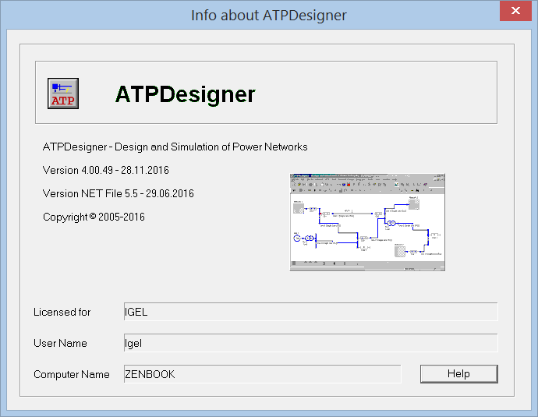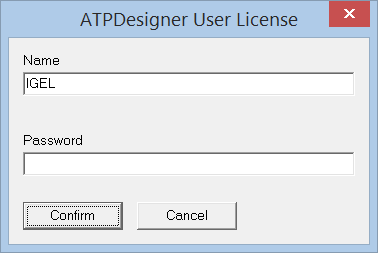How to Order
ATPDesigner - Base of the Software Tool GridProtect
Since January 2017 ATPDesigner will be offered in collaboration with the power utility VSE AG as part of the software tool GridProtect. Nevertheless you can get detailed information if you send a e-mail to michael.igel@htwsaar.de.
ATPDesigner Life Time License
ATPDesigner Life Time License for For-Profit Organizations (e.g. commercial enterprises, companies, institutes, etc.)
ATPDesigner Life Time License for Non-Profit Organizations
ATPDesigner Time Limited License for Non-Profit Organizations
- Please send an e-mail to michael.igel@htwsaar.de to get an license offer
ATPDesigner Life Time License for Non-Profit Organizations
- A license for Non-Profit Organizations will be granted with up to 80% price reduction
- Please send an e-mail to michael.igel@htwsaar.de to get an license offer
ATPDesigner Time Limited License for Non-Profit Organizations
- A time limited license for up to 12 months will be granted only for Non-Profit Organizations for scientific or educational purposes, if this organization is a licensed ATP user and a member of one of the ATP User Groups worldwide.
NON-Profit Organization
What does NON-PROFIT ORGANIZATION mean in this context ?
A non-profit organization is an organization, whose objective is to support some issue or matter of private interest or public concern for non-commercial purposes, e.g. universities or other educational organizations.
A non-profit organization is an organization, whose objective is to support some issue or matter of private interest or public concern for non-commercial purposes, e.g. universities or other educational organizations.
About the License
You will receive the PASSWORD by e-mail, after the order process had been successfully finalized. After restarting ATPDesigner will ask you only once to enter the LICENSE NAME and the PASSWORD. Thereafter ATPDesigner will start without asking LICENSE NAME and PASSWORD. Read more details and see snapshots of the PASSWORD settings dialog in the help file.
About LICENSE NAME
Your LICENSE NAME must be identical with the USER NAME you use to be logged in to the Windows OS. Your PASSWORD will be created based on your LICENSE NAME. During startup ATPDesigner checks, whether your current user name is identically to your LICENSE NAME.
About PASSWORD
Your PASSWORD will be created based on your LICENSE NAME.
About LICENSE NAME
Your LICENSE NAME must be identical with the USER NAME you use to be logged in to the Windows OS. Your PASSWORD will be created based on your LICENSE NAME. During startup ATPDesigner checks, whether your current user name is identically to your LICENSE NAME.
About PASSWORD
Your PASSWORD will be created based on your LICENSE NAME.
How to use License Name and Password ?
Now it will be explained how to use the license information after receiving them by e-mail.
If ATPDesigner is already installed
If ATPDesigner is not installed
If ATPDesigner is already installed
- Delete the file ATPDesignerReg.ini in the folder c:\atpdesigner\exe
- Start ATPDesigner in the folder c:\atpdesigner\exe
If ATPDesigner is not installed
- ATPDesigner automatically opens the settings dialog ATPDesigner User License. Please note the user name shown in the edit field Name.
- Send the user Name or a snapshot of the settings dialog ATPDesigner User License via e-mail to michael.igel@htwsaar.de including the request for a life time license.
- The life time license will be send back to the e-mail address received from you with your order for the life time license, if the order process has been finalized.
If you receive the license information via e-mail, start the procedure explained above and write your license information in the both edit fields Name and Password. After a left mouse buton click on the Confirm button the file ATPDesignerReg.ini will be created and ATPDesigner starts.
How to check the License Information ?
The license information can be checked in the Info about ATPDesigner dialog.
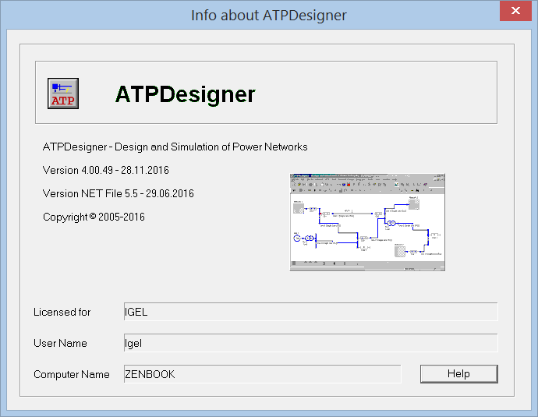
- main menu Help, sub menu About ...